20 Apple MacBook Features and Tricks You Had No Idea About
- Nitin Singh

- Jul 25, 2021
- 6 min read
Apple MacBooks are powerful laptops capable of performing an amazing array of tasks.
Even experts are continually discovering something new about its operating system.
Whether you find MacBooks easy or difficult to use, these top tips and ingenious hidden hacks might be of use.
Using AirPods With Apple MacBook
AirPods can seamlessly switch between active devices paired to the same iCloud account, making it even easier for people to pair AirPods with their Apple devices, including the MacBook.
On a MacBook, tap the Playback Destination button in Control Center, or on the Now Playing screen and select another device.
Apple Arcade on MacBook

Apple Arcade is Apple’s premium subscription gaming service for users to download and play games for a flat monthly subscription
Apple
Apple Arcade is Apple’s premium subscription gaming service for users to download and play games for a flat monthly subscription.
In addition to the MacBook, Apple Arcade games are compatible with iPhone, iPad and Apple TV.
On the MacBook’s App Store, click Arcade in the sidebar, search then select the game, then click Get.
The game is downloaded to the Applications folder or Launchpad on the Macbook, where they will remain until deleted by the user.
Next, click the Launchpad icon in the Dock, or Control Strip to open Launchpad, and select the game in question.
MacBook Activity Zone
Apple MacBook’s Home app now boasts support for Activity Zones for doorbells and video cameras
An Activity Zone defines a zone within a camera’s view to capture video or receive notifications only when motion is detected in those areas.
To set an Activity Zone, simply activate a MacBook’s Home app and select the specific camera for customization.
When viewing the camera’s feed, tap the settings icon in the top-left corner and search for Select Activity Zones.
Next, tap the video feed one time to start the zone, twice to create the first border, and repeat this process until the entire zone has been created.
Apple MacBook Software Updates

iOS software updates not only provide exciting new features, they also continue optimizing MacBooks and—most importantly—include important security updates
Angelika-Angelika/Getty
iOS software updates not only provide exciting new features, they also continue optimizing MacBooks and—most importantly—include important security updates.
It is consequently imperative Macbooks are updated as soon as possible whenever a new update is released.
Simply click on the Apple logo, found in the top-left corner of every MacBook’s menu bar, select System Preferences followed by Software Updates.
Move the Apple MacBook’s Control Center
Apple’s recently released Control Center is the go-to destination for managing settings, such as the MacBook’s Bluetooth, Wi-Fi and display brightness.
And for more instantaneous access to any of the Control Center’s settings, just drag that icon out of it and place it on your Menu Bar.
Convert an iPad Into a MacBook’s Second Screen

The new Macbook Air
Apple
Apple Sidecar can transform an Apple iPad into a useful external display for a paired MacBook, allowing it to either mirror the laptop’s display, or act as an extended desktop.
This wireless connection will require an iPad boasting at least iPadOS 13 and a Mac requiring MacOS Catalina or newer.
With the iPad and MacBook side-by-side, navigate to Control Center, Display and select the iPad on your Mac.
Sign Documents on Apple Macbook
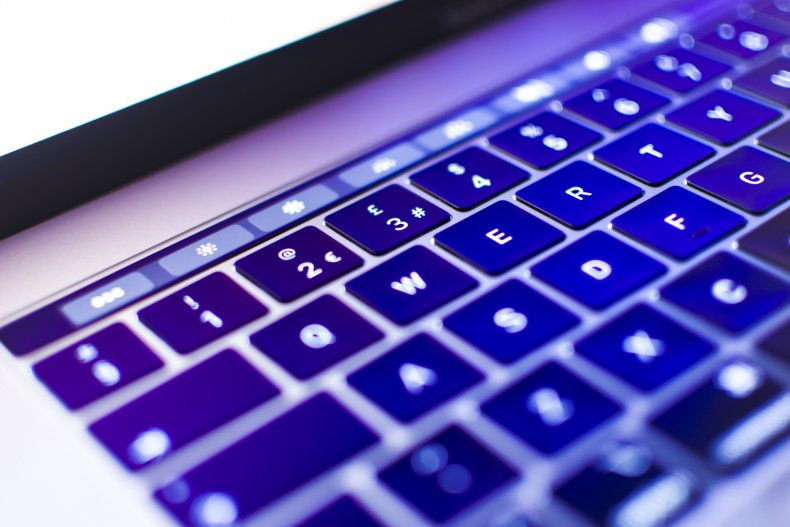
The latest MacOS feature allows MacBook users to sign documents via the Preview function
berkozel/Getty Images
The latest MacOS feature allows MacBook users to sign documents via the Preview function.
Begin by opening the document requiring a signature in Preview, then click on the pencil icon, followed by the signature logo.
Next, use a Macbook to create and save your signature, which is then inserted, moved and resized in the document.
Safari

Apple describes Safari as “the world’s fasted desktop browser.”
Apple
All-New Apple MacBook Favicons
Favicoms are helpful little icons allowing users to immediately identify Safari tabs.
Navigate with ease using the new-look Favicons in tabs and tab previews that appear when the cursor hovers over them.
Translate a web page in Safari on Apple MacBook (Beta)
Click the translation icon to quickly translate webpages between seven supported languages.
In a MacBook’s Safari app, visit the web page requiring translation and the Smart Search field displays the Translate button if an alternative language can be identified.
Then simply click the Translate button with the MacBook cursor and choose a language.
Apple MacBook Maps

MacBook’s new curated guides enable users to discover the best places to eat, shop, explore and create their own guides
Apple
Receive Directions on Apple MacBook
Simply select the destination and directions in MacBook’s Maps app and toggle between Drive, Walk, Transit or Bicycle options.
Apple MacBook Look Around
Look Around is developer Apple’s rival to the popular Google Street View, providing users with the ability to look at a street from eye or vehicle level.
Search for a location in Apple Maps, then Zoom in on the map until the binoculars icon becomes selectable and click on its icon.
This places a larger blue and white icon in the map’s middle, in addition to the picture-in-picture Look Around view.
Now alter the icon’s position by clicking different areas of the map, or instead decide to casually take a virtual tour around the main map.
Seamlessly Link MacBook With Other Apple devices
Part of Apple’s appeal is how effortless it is for users to link every Apple device, now via Handoff.
For Handoff to work, each device needs to be signed in to iCloud with the same Apple ID, and have Bluetooth and Wi-Fi active.
On Macbooks, tap the Apple menu, System Preferences, General, then simply select Allow Handoff Between This Mac and Your iCloud Devices.
Share MacOS Document
Users can now share their entire Macbook with others or just allow specific users access to only certain folders, mirroring Google docs.
On the Apple menu, go to System Preferences, click Sharing, then select the File Sharing tickbox.
To select a specific folder to share, click the Add button at the bottom of the Shared Folders list, locate the folder, select it, then tap Add.
The Public folder of each user with an account on the Mac is then automatically shared.
To limit access to a folder to specific users or groups access, select the folder in the Shared Folders list, click + button at the bottom of the Users list, then add users or groups.
Create and Share iCloud Folders on Apple MacBook

Apple MacBook users can create and share iCloud folders
Apple
Folder sharing in iCloud Drive allows MacBook users to share entire folders of files with friends, family or colleagues, just like Dropbox and OneDrive.
Note: macOS Catalina 10.15.4 or later is required to share folders in iCloud Drive.
In the Finder, select iCloud Drive from the sidebar, then select the folder in question, click Share, then choose Add People.
Next, select how to send the invitation: via Mail, Messages, Copy Link or AirDrop.
Users can consequently share the folder with only those invited, or anyone with the link.
Apple MacBook Trackpad Configuration
Many new MacBook users are right to try and tailor their Apple laptop’s trackpad to their tastes.
To adjust the trackpad pressure go to the Apple menu, then System Preferences, Trackpad, Point & Click.
Next, find the Click slider and adjust the slider to preference. Note that the sound of the click changes with the click pressure setting.
To deactivate Force click, simply deselect the Force Click and Haptic Feedback tickbox.
Another popular tweak involves deactivating the sound of a MacBook’s trackpad’s click by selecting Silent clicking, via the same menu.
Hot Corners
Hot Corners transforms the screen’s corners into areas for kickstarting popular actions such as Mission Control, with just a flick of the Apple MacBook’s pointer.
To enable Hot Corners, navigate to System Preferences, Mission Control, Hot Corners and configure one or more of the four corners from the dropdown boxes.
Apple MacBook Keyboard Navigation to Move Focus

An Apple Macbook’s keyboard can alter focus between fields via the Tab key
Jaruruksakun/Getty Images
Although an Apple Macbook’s keyboard can alter focus between fields via the Tab key, the macOS default function limits available fields to certain areas, for example, text input boxes.
Expand the options available options, by heading to System Preferences, Keyboard, Shortcuts, and tick the Use Keyboard Navigation box to move focus between controls.
Edit Apple MacBook Name
Add a name tailored for the laptop, which is displayed for the MacBook’s network, used in functions like AirDrop.
This can be achieved via System Preferences, Sharing, then edit the text in the Computer Name text input field.
Add Volume Controls to Apple Macbook Menu Bar

Spotlight search is best activated with a simple ⌘ + Space keyboard combination on an Apple Macbook
GaudiLab/Getty Images
Many find it can be more useful to have volume levels displayed in their MacBook’s menu bar.
To add the volume shortcut to the menu bar, just drag the Volume module from the Control Center and drop it on the menu bar.
Remove Spotlight from Apple MacBook Menu Bar
Because Spotlight search is best activated with a simple ⌘ + Space keyboard combination, users can prefer removing the significantly slower Spotlight shortcut from the menu bar.
Remove Spotlight by holding the ⌘ key while dragging the Spotlight icon from the menu bar towards the middle of the desktop until the X icon appears.



Comments